🛠️ We partnered with Alchemy to bring you a FREE Ethereum Developer Bootcamp! Get started here 🛠️
Intro To Smart Contracts


How to View Your NFT in Your Mobile Wallet
This tutorial describes how to view an existing an NFT on your Mobile Metamask wallet.
Estimated time to complete this guide: ~3 minutes
Congrats! You've made it to the shortest and simplest part of our NFT tutorial series: how to view your freshly minted NFT in your virtual wallet. We'll be using Metamask for this example since it is what we used in the previous two parts.
As a prerequisite, you should already have Metamask on mobile installed, and it should include the account to which you minted your NFT — you can get the app for free on iOS, or Android .
Step 1: Set your network to Ropsten
At the top of the app, press the "Wallet" button, after which you'll be prompted to select a network. As our NFT was minted on the Ropsten network, you'll want to select Ropsten as your network.

Step 2: Add your collectable to Metamask
Once you're on the Ropsten network, select the "Collectibles" tab on the right and add the NFT smart contract address and the ID of your NFT— which you should be able to find on Etherscan based on the transaction hash from your NFT minted in Part II of our tutorial.

You may need to refresh a couple times to view your NFT —but it will be there! 😄
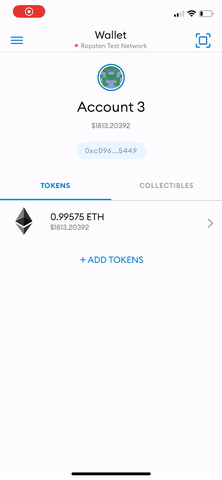
Congrats! You can now view your NFT in your wallet! We can't wait to see how you'll take the NFT world by storm! 🎨🪄🧙🤑🎊
Previous Article
Building a Successful NFT Projecct
Next Article
Additional Resources



